Creating a display board is easy.
Simply go to the Admin tab and select the  icon to access the Display Boards control panel.
icon to access the Display Boards control panel.
You will see a list of the existing boards. If this is your first board the list will be empty.
Under Available Boards click the ![]() icon, and choose a name for your board.
icon, and choose a name for your board.
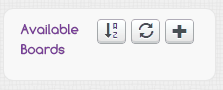
You can optionally add a description for the board, and choose an icon to represent your board.
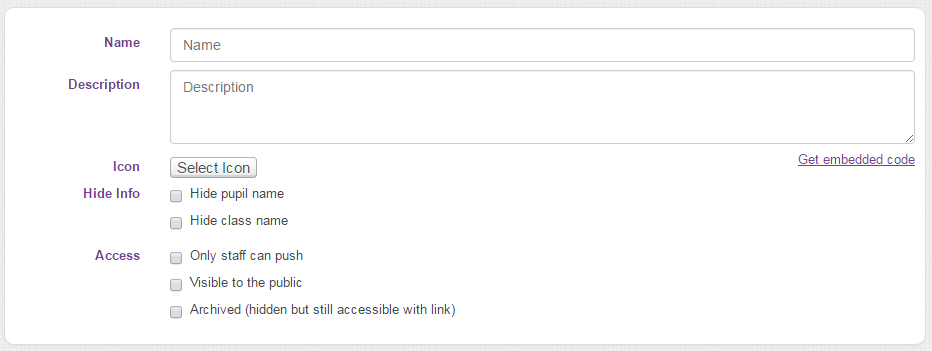
Next, decide upon the following options and tick the tick boxes accordingly:
1) Whether you want the pupil's names and/or class name to show on the board.
2) Decide whether pupils can push to the displayboard or only staff.
3) Decide whether this board will be visible to the public or only to the classes or groups who can contribute to it.
4) The Archived tick box means that a displayboard cannot be seen on the front screen or in the push screens but is still accessible with a link.
Finally, decide which classes and groups will be able to access (contribute to) to this board:
| • | To select particular classes or groups, click the folder for classes (or groups) and tick the classes or groups who can access the board. |
| • | If you want everyone in the school to be able to contribute to, and view, the board, simply click the check-box for All classes in this school. |

Cick the ![]() button at the bottom of the screen to save your board**.
button at the bottom of the screen to save your board**.
You're done! Your board is ready to receive new projects from pupils.
(A share link and a QR code will appear that you can use to give access to this board - there is no need to save these now - you can access these again at any time)
You will only be able to add classes if you are the allocated teacher for that class.
For information on publishing projects to display boards or reviewing and approving projects click the blue hyperlinks.
Any teacher or administrator with access to a board can approve work of a pupil submitted to that board for approval, regardless of whether that teacher is assigned to that pupil's class. So if two classes share a board, both teachers will be able to approve work from the other's class.
** No two classes or groups can have access to a board with the same name. So, if you've just added classes or groups that already have access to a board with the same name, you'll need to now go back and rename your board before you can save it).