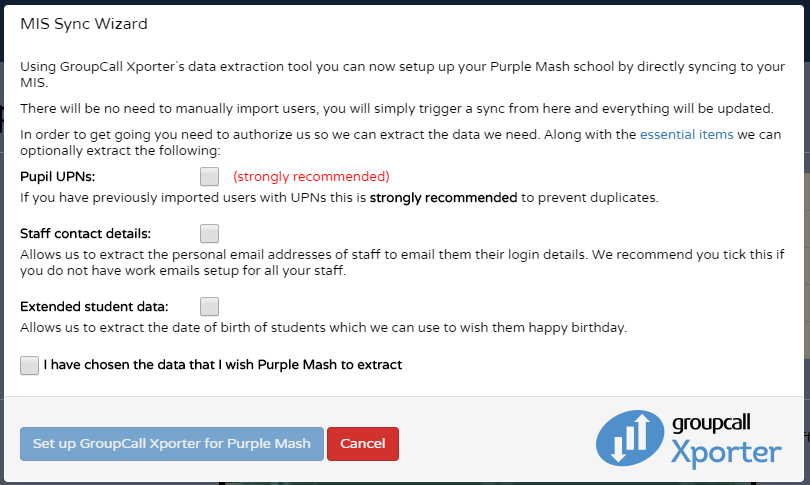|
You must be a Purple Mash admin to set up Groupcall XoD.
This only needs to be done once to authorise the relevant data to be shared with Purple Mash.
| 1. | Log into Purple Mash, Click on the Admin tab  . . |
| 2. | Open Create and Manage Users  . . |
| 3. | Click on the  button at the top right of the screen. button at the top right of the screen. |
| 4. | Select the option MIS sync wizard. To open the following screen. |
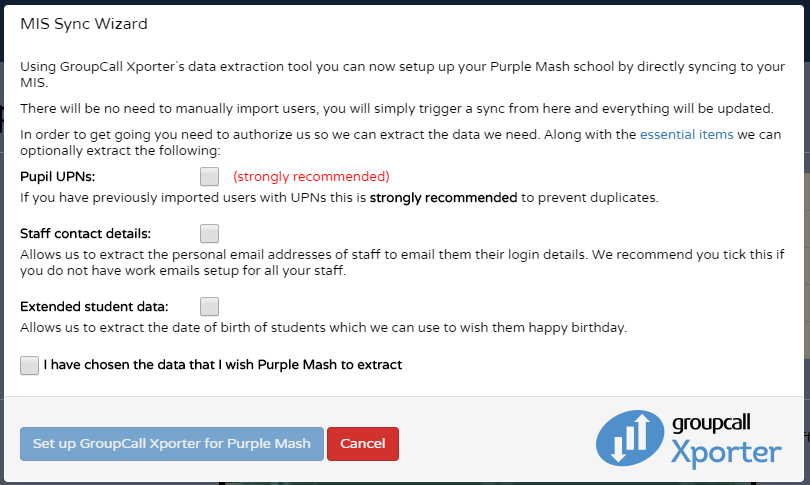
| 5. | Select the MIS data areas you are happy to share with Purple Mash to see. For further information about what data Purple Mash requires, see the section The Data that Purple Mash Requires. |
| 6. | Once you have selected the options that you want, click  . This will generate an email to you from Groupcall asking you to consent the data share. . This will generate an email to you from Groupcall asking you to consent the data share. |
| 7. | Follow the instructions on this email carefully and be sure to enter the details of the person with authority to share data if this is not you. |
You can find a video to talk you through this at How do I authorise the data share
| 8. | If this is the first time setting up Groupcall Xod, you will be asked to book a time to install the software at the end of the authorisation process . Please follow the instructions to book a time with Groupcall to do this. If you are already using Groupcall XoD with another app in your school you will be able to go straight back to Purple Mash and complete the MIS sync wizard. |
| 9. | Once authorised and installed, you're now ready for the MIS sync wizard and won't have to repeat any of the above steps again. |
|
 .
. .
.