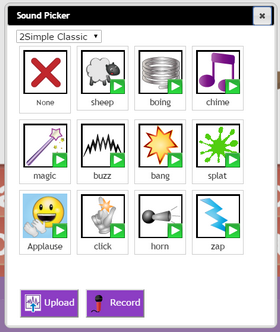Main Text: Add sentences or words here to be sorted into word groups.
Instructions: An area for additional guidance and support for the activity.
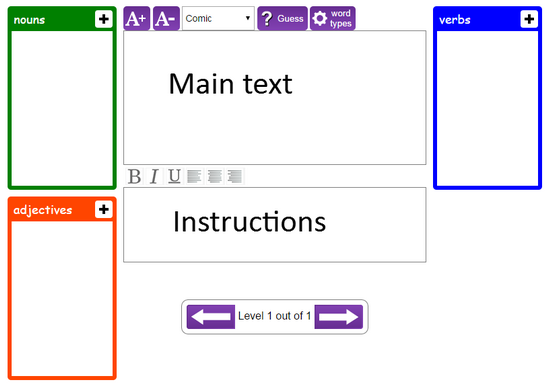
Once you have typed in your sentence or words use the ![]() button to automatically sort your words into each column.
button to automatically sort your words into each column.
Note: It is a good idea to check that the words have been sorted correctly.
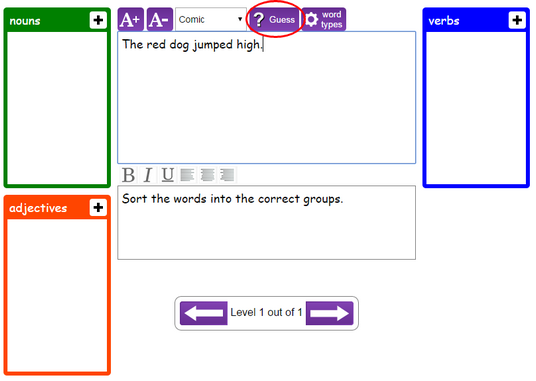
The ![]() button allows you to add (or remove) columns from the activity.
button allows you to add (or remove) columns from the activity.
Using the ‘Add’ button you can create custom columns – however the guess tool will not work for these columns, so you will have to sort each word manually.
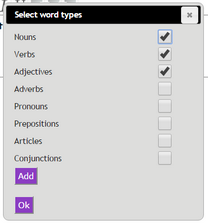
Once your words are sorted, they change colour to indicate which column they belong to. If you need to move a word to another column (or sort words manually) this can be done by clicking and dragging a word to the correct place.
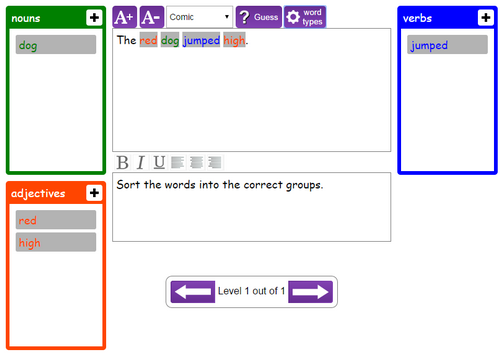
You can add more levels to the game by clicking the levels arrows and entering the details for further questions.
![]() Select the background button to add an image to the backdrop of your activity.
Select the background button to add an image to the backdrop of your activity.
Using ‘Select background image’ you can choose from a selection of backgrounds, or choose to upload/create your own.
Using the ‘Apply to all levels’ check box you can add this background to all levels within your activity.
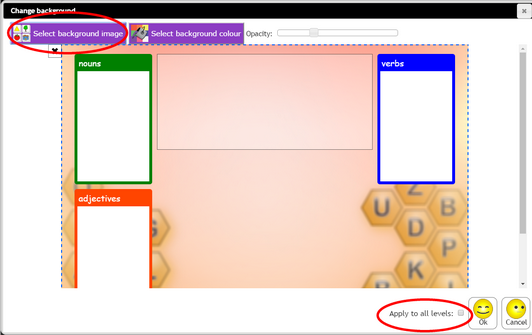
![]() Select the timer option to change the duration your activity can be played for.
Select the timer option to change the duration your activity can be played for.
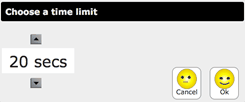
![]() The instruction button opens up a new page where you can add a title, instructions and additional information to the opening screen on your activity
The instruction button opens up a new page where you can add a title, instructions and additional information to the opening screen on your activity
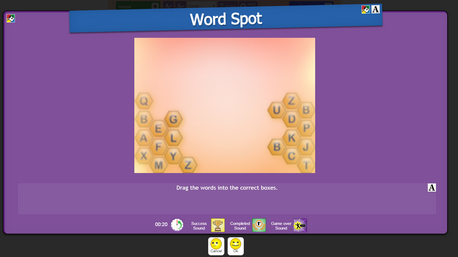
Edit the title, instructions below the illustration and additional information to the opening screen on your activity.
Use the text boxes to change the title and write in your instructions. You can also change the colours of the backgrounds and the font types using the following buttons in the relevant areas of the screen:
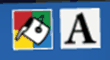
You can also use the sound buttons at the bottom of the page to add in success and game over sounds to your activity.
Using ‘Sound Picker’ you can choose from a selection of sounds, or choose to upload/create your own.