There are five "master folders" at the top of the filing tree. They are permanent and cannot be deleted or renamed.
They are called: Staff, School, Group, Class and My Work.
The folder structure is shown below:
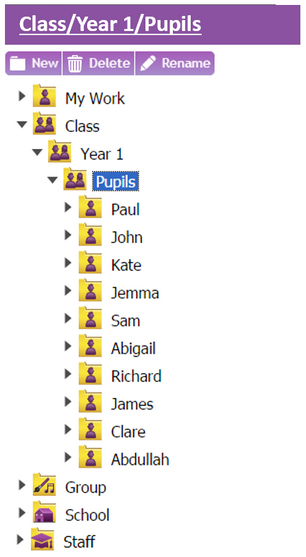
In order for a user to view the folder structure, the 'Shared Folder' setting must be ticked for that user within the Create and Manage Users tool. If the 'shared folders' check box has not been ticked, they will only see their work (i.e. the contents of their 'My Work' folder) and the folder tree will be hidden.
Teachers can comment on any piece of work done by pupils.
The folders have different purposes:
My Work
'My work' is a folder for your own work. If you are a teacher no-one but you will be able to view work placed in that folder. However pupil's work can be viewed by teachers. The same applies to the subfolders of my work.
Class
Class folders have two functions:
| 1. | They can be used to share work across an entire class |
| 2. | They allow teachers to see work that pupils have placed in 'My Work' |
If you are assigned to classes, you will see a subfolder for each class you have been assigned to:
The teacher in the example above has been assigned to 'Year 1' and therefore can see an automatically created folder called 'Year 1'. All work saved or moved to that folder can be seen by the entire 'Year 1' class. Comments on the work will only be viewable by the teacher and by the pupil who created the work - pupils cannot view comments on other pupil's work.
Teachers and pupils will only be able to view the folders for a class if they've been assigned to that class. They can open up the work of other users in a class folder, edit the work and save it in their own folder as a new piece of work.
The folder will also contain folders for the pupils:
These folders correspond to the 'My Work' folders for each pupil - so when a pupil saves work to 'My Work' you will be able to see it in these folders. Only the pupil and teachers assigned to that class will be able to see work in one of the pupil folders. Teachers can move work out of the Class sub-folders and into another folder. Pupils can only move their own work in or out of the Class sub-folders. Pupils cannot delete or rename another pupil's work. They can do that to their own work.
You cannot place work directly into the classes folder or create subfolders in the classes folder.
Group
A group is a collection of pupils and staff, which can be cross-class and cross-school. If you are assigned to a group, you will see a sub folder that corresponds to that group in the groups folder. In the example below, the teacher has been assigned to 'Chess Club':
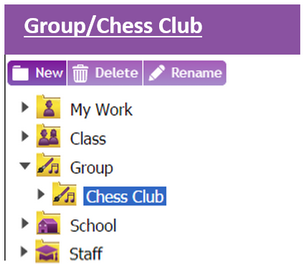
Teachers and pupils will only be able to view the folders for a group if they've been assigned to that class. They can open up the work of other users in a group folder, edit the work and save it in their own folder as a new piece of work.
Any work saved or moved to Chess Club will be seen by all pupils in that group. Comments on the work will only be viewable by the teacher and the pupil who created the work - pupils cannot view comments on other pupil's work. They can only view comments on their own work. Work cannot be saved in the group folder itself, only in the sub-folders of the Group folder. Teachers can move work out of the Group sub-folders and into their folder. Pupils can only move their own work in or out of the Group sub-folders. Pupils cannot delete or rename another pupil's work, they can do that to their own work.
School
The School folder allows work to be shared across an entire school. Work saved in these sub-folder will be viewable by the entire school:
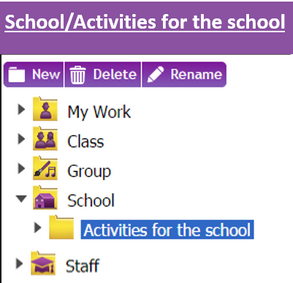
Staff can create any number of sub-folders within this folder. Comments on the work will only be viewable by the teacher and the pupil who created the work. Work cannot be saved in the School folder directly, only in the sub-folders of the School folder. Teachers can move work out of the School sub-folders and into their folder. Teachers and pupils can open up the work of other users in a School folder, edit the work and save it in their own folder as a new piece of work. Pupils can only move their own work in or out of the School sub-folders. Pupils cannot delete or rename another pupil's work. They can do that to their own work.
Staff
The staff folder allows useful documents to be shared, such as lesson plans, proformas and guidance material. The Staff folder is visible to all staff within a school:
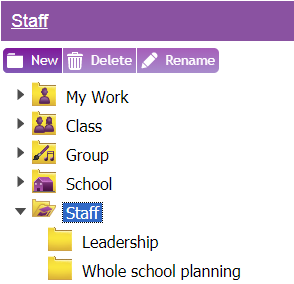
Staff can create any number of sub-folders within this folder. They are able to upload any file types they may find useful for themselves or other staff members. All staff can access the files in this folder but can not edit the files unless they copy the file and save it.