Click the  button to view the activity as children will see it.
button to view the activity as children will see it.
Simply type your predictions over the top of the hidden text. Any hidden letter will be replaced by whatever you type.
Initially the text will gradually reveal itself and children can make guess while this is happening. The pupil tools will not appear until all of the text has been presented.
You can pause at any point and begin to type in children's predictions. Click the Pause button on the slider control to stop text being introduced:

You can also use the slider control to speed up or slow down, the presentation of the text. However, a slower speed is often best for encouraging creative thinking.
(Hints that have already been given before all of the text has been presented will automatically be applied to subsequently revealed text.)
Predicting Text
To predict a part of the text, position the cursor and type your prediction, replacing the missing letters. Any hidden letter will be replaced by whatever you type whether it is correct or not.
You can type over the existing letters as well; these won't change if you type the wrong thing, and most people find it's easier to type over existing text rather than use the cursor keys.
When you check your prediction you will receive points for each correct letter, but lose points if predictions are incorrect. To get a high score it is best to predict phrases rather than individual words or letters. The more you predict, the more you score.
Letters in black are fixed and cannot be changed.
When you check your predictions using the 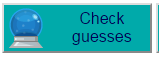 button, you will get points for every letter that is predicted correctly. Your score will be much higher if you predict large amounts of text in one go.
button, you will get points for every letter that is predicted correctly. Your score will be much higher if you predict large amounts of text in one go.
Typing tips:
You may move about using the mouse or the arrow keys on the keyboard. However, when moving from one word to the next to type your predictions, it is easier to type normally, over the top of existing text, rather than using the arrow keys or mouse (this will not affect letters in black, whatever you type).
The special cursor in Developing Tray is what is known as a block cursor: letters that are typed are inserted 'under the cursor' i.e. in the position where the cursor is, not after its current position, as is the case with the standard
beam cursor. This may seem slightly strange at first, but you'll soon get used to it. It is designed to focus attention on uncovering what is hidden.
Pupil Tools
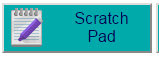
You can write in the Scratchpad at any time by clicking the Scratchpad button.
It is useful for recording your initial ideas about the text, and also the changes in your ideas as the text is predicted.
There is no limit to how much you can write.
You can reposition and resize the Scratchpad so that it can fit alongside the text. To reposition the Scratchpad, just drag its title bar to a new position. To resize the Scratchpad, hover over an edge or a corner of the Scratchpad window and drag the borders in or out to your preferred size.
You can close and open it during play and your notes will remain.
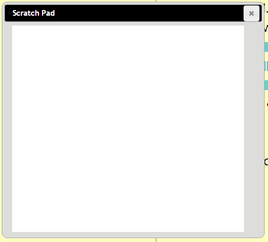

Buying options can help when pupils get stuck. You get 6 'free' letters; the number remaining is indicated by the number in the top right-hand corner of the button. When you have used your 'free' letters, buying a letter will cost some points.
To buy a letter, click on it and then click the button.
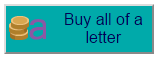 Clicking this button will reveal all the instances of the chosen letter. Type the chosen letter on the screen that pops up:
Clicking this button will reveal all the instances of the chosen letter. Type the chosen letter on the screen that pops up:

Scoring
The starting score is 60. This allows you to buy letters from the start of the game.
When you check predictions, each letter correctly predicted will increase the score.
The more text you predict before checking predictions, the higher your score.
For each letter incorrectly predicted, the score is reduced.
No negative scores are allowed.
Here is how the scoring works in more detail:
| • | Buy a letter = -5 points |
| • | Check guesses and have an incorrect letter = -6 points |
| • | Check guesses and have an correct letter = +4 points |
| • | For guessing multiple letters at once you get a streak bonus = +10 (10 x the number of correct letters, so guessing 4 letters at once correctly would give 40 points). |
| • | When a hint appears = -3 points per letter revealed. |
| • | Buy all instances of a letter = -20 points |
Clicking on the Score box at the top left of the screen ![]() , will open a more detailed breakdown of scores:
, will open a more detailed breakdown of scores:
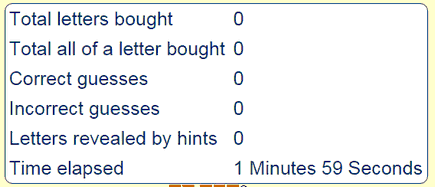
Revealing the text
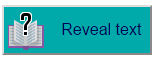 This button will reveal all the text, but this will end the game.
This button will reveal all the text, but this will end the game.
The score will be unaltered.
Saving
You can save a game whilst it is in progress to come back and work on it later.
If the text is still being revealed, press the pause button at the bottom right to stop it at the current position then save using the ![]() button giving it an appropriate name. When the file is reopened to continue, press on the play button at the bottom right to continue to reveal the text.
button giving it an appropriate name. When the file is reopened to continue, press on the play button at the bottom right to continue to reveal the text.