This is a brief overview of the icons, see the following section for details of how to use them to create activities.
Top Menu bar
![]() New Activity / Open existing activity /Save Activity
New Activity / Open existing activity /Save Activity
![]() Share; Once saved, your activity can be shared with pupils, via a Display board, a 2Do or via 2email. You can also share a public link to the activity to put on your school website.
Share; Once saved, your activity can be shared with pupils, via a Display board, a 2Do or via 2email. You can also share a public link to the activity to put on your school website.
![]() Customise the background of your activity
Customise the background of your activity
![]() Add an instruction page
Add an instruction page
![]() Set an activity time limit
Set an activity time limit
 Play; Run your activity from the perspective of one your pupils
Play; Run your activity from the perspective of one your pupils
![]() Help Videos; ; click here for video guidance about creating activities.
Help Videos; ; click here for video guidance about creating activities.
Activity Tools
![]()
![]() Word selection buttons to determine which words need to be replaced within the activity.
Word selection buttons to determine which words need to be replaced within the activity.
![]() Increase/Decrease the font size. Change the font used within the activity.
Increase/Decrease the font size. Change the font used within the activity.
![]()
![]() Add or change the difficulty of the activity. Hard mode also allows for more punctuation to be used as a missing ‘word’
Add or change the difficulty of the activity. Hard mode also allows for more punctuation to be used as a missing ‘word’
![]() Add/adjust font style to emphasise key instructional terms.
Add/adjust font style to emphasise key instructional terms.
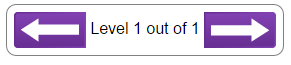 Add and move through levels within your activity.
Add and move through levels within your activity.