By default, all posts and comments will require approval from a teacher before going live. Teachers will receive a notification via the alerts for any blog post or comment that requires approval. Alerts can be switched off by a teacher if they do not require alerts for a particular class\group or for any Blog alerts. This might be required in the situation that another member of staff for the class manages the Blog approval process. See the Alerts section for further details.
The approvals process can be by-passed for child posts and comments by selecting the 'Skip teacher approval' tick box when setting up the blog (see section Creating a Blog).
If a blog is public and public comments are allowed, these will always require approval before going live.
Teachers can go into 'edit mode' to see unapproved blogs and comments that they have the access to approve.
The following video will show the process of approving posts and comments. Scroll down for a step-by-step guide.
There are two ways to approve (or unapprove) comments on posts: The first is via the Manage Blogs tool and the second is whilst viewing the blog.
From the Manage Blogs Tool
Open the Manage Blogs Tool either using the admin cog ![]() in the Shared Blogs tab or the icon within the Tools area (Communicating and Sharing section).
in the Shared Blogs tab or the icon within the Tools area (Communicating and Sharing section).
Click on the blog to review. An indication will appear to show the number of posts to approve.
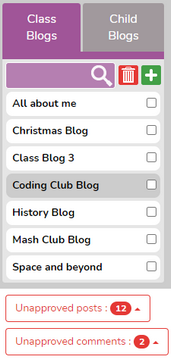
Click on the red Unapproved Comments button to be given the option to View or Approve All.
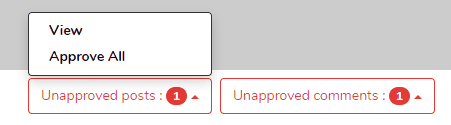
From the Blog
The teacher can go into the blog from the home screen. Initially, they will only see posts that have been approved.
Use the slider for Edit View 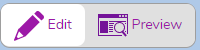
Unapproved comments display as a small red speech bubble at the bottom of a post, the number in the speech bubble indicates the number of comments that need approving. The example below shows that there is one approved comment and one unapproved comment.
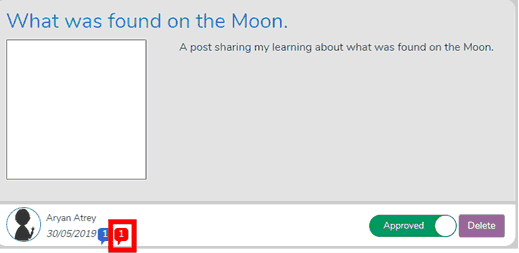
To Approve or Unapprove
Click on the comment to enter it and see the contents. Comment appear below the main post in either Newest first or Oldest first according to selector.
If the comment can be approved, click the ![]() slider for that comment to change it to
slider for that comment to change it to ![]() . The comment will then be visible to all those who have viewing access to it.
. The comment will then be visible to all those who have viewing access to it.
Comments that are not going to be approved can be deleted, if required, by clicking the ![]() button.
button.
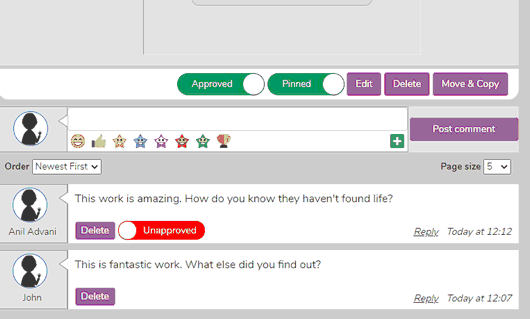
Returning to view all posts
To return to the view of all the posts on the blog click ![]()