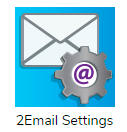
These are accessed through 2Email within Tools:
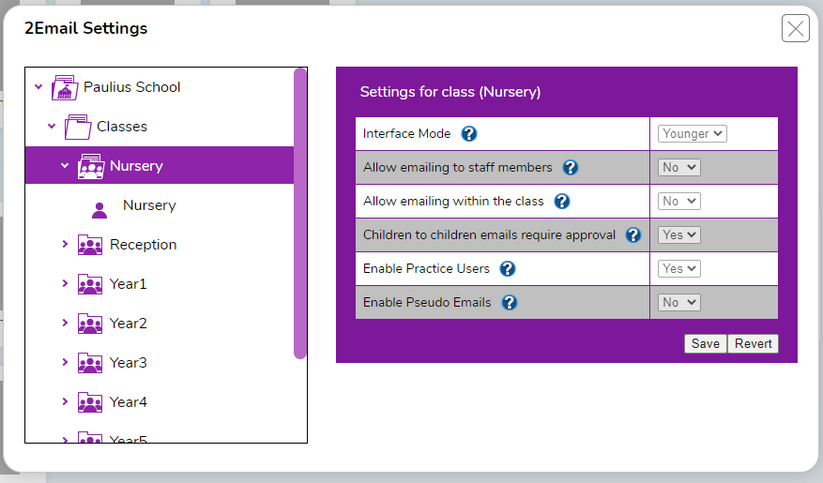
On the left, the names all of the classes and groups to which the user is assigned will be listed. This allows setting to be made by school, by year, by class, by group or just for individual children by clicking the relevant folder. Note that only administrators can change the settings for the whole school. If a child is in a group, then the settings for the group will override those for their class.
INTERFACE MODE: Select the Younger or the Older interface. The Younger mode is more simplified, while the Older mode gives children more options, bringing the interface closer to that of popular email providers. To change the default, click into the drop-down box and select the appropriate option. Clicking the "Restore Default Setting" will restore the option to the default (Younger).
EMAILING STAFF MEMBERS: If allowed, children will be able to email the teachers and teaching assistants that are associated with their class and any groups they are in.
EMAILING WITHIN THE CLASS: If allowed, children will be able to email each other only if they are in the same class. They will not be able to email children from other classes.
CHILD TO CHILD EMAIL APPROVAL: Decide if children can email each other directly or if their emails will require approval (this is the default). Emails requiring approval will be queued in the "Awaiting Approval" folder in the Teacher Mode In-box. Note that emails sent between Purple Mash Practice Users are always sent without requiring approval.
ENABLE PRACTICE USERS: By default, children can see Purple Mash Practice Users in their address book, switch this off here if required.
ENABLE PSEUDO EMAILS: Enabling this gives children the chance to see more realistic email addresses on their contacts list. It gives children the chance to see the parts of an email address and practise typing them. Pseudo email addresses are in the format of: "name@purplemash.com" instead of just "name". These are not genuine emails; emails can never be sent or received externally to 2Email.
Additional setting for groups:
Groups have an extra setting:

Using this setting, allows children within a group to email each other. This is useful for more granular control over who can email. For example, by setting allow emailing within the class to "No", split the class into two groups and then allow emailing within those groups. children within the same group can then email each but emailing across groups will not be allowed.
Additional setting for the school:
This appears when clicking on the school name: "Allow emailing within the school" is visible. This can only be modified by the Purple Mash Administrator at school.
![]()
This is necessary to enable email when the school is integrated with a learning platform which does not provide class information.