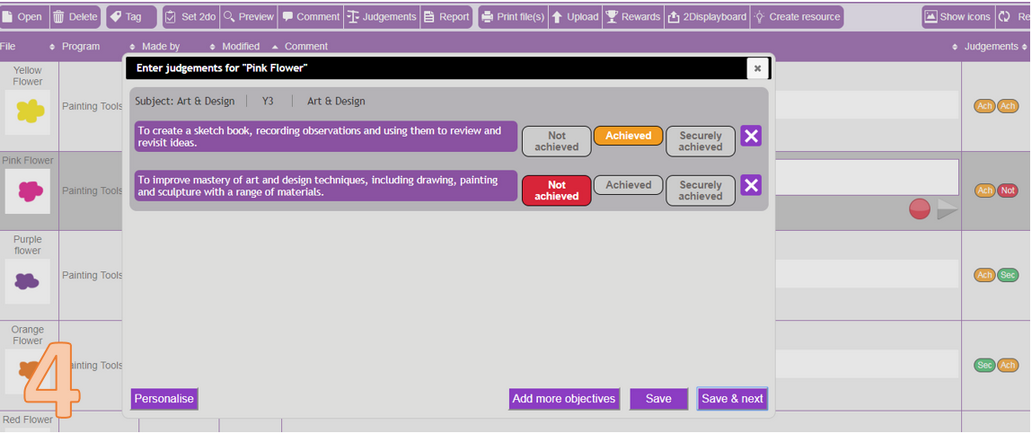A handed in 2Do
Image 1 shows an example of a single file by Hermione Granger being selected from a 2Do that has been handed in. The highlighted Judgements area shows that six objectives were set against this 2Do and that they were each judged at 'Achieved'. 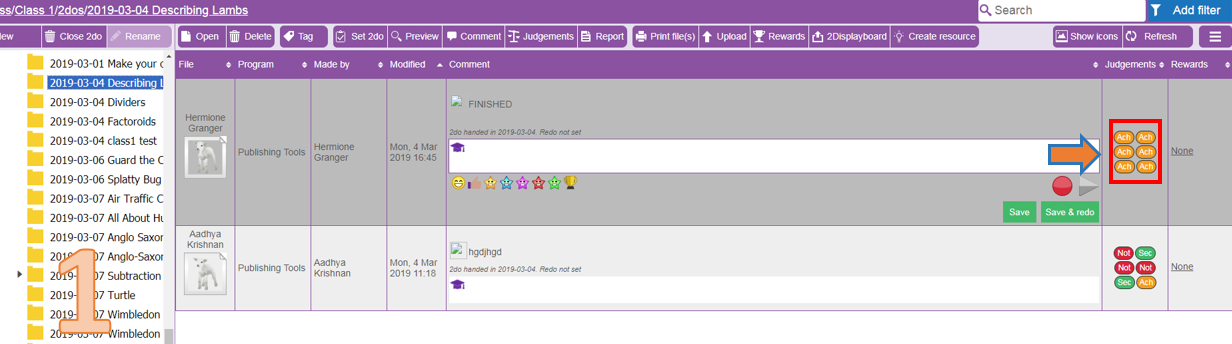
By clicking on any of the judgements ![]() or the 'Judgements' button
or the 'Judgements' button![]() , a new window will appear (image 2) where you can manually alter the judgements previously made by scrolling through each of them and selecting more appropriate judgements. You can also 'Add more objectives' and judge them; move on to the next 2Do within this folder and Personalise.
, a new window will appear (image 2) where you can manually alter the judgements previously made by scrolling through each of them and selecting more appropriate judgements. You can also 'Add more objectives' and judge them; move on to the next 2Do within this folder and Personalise.
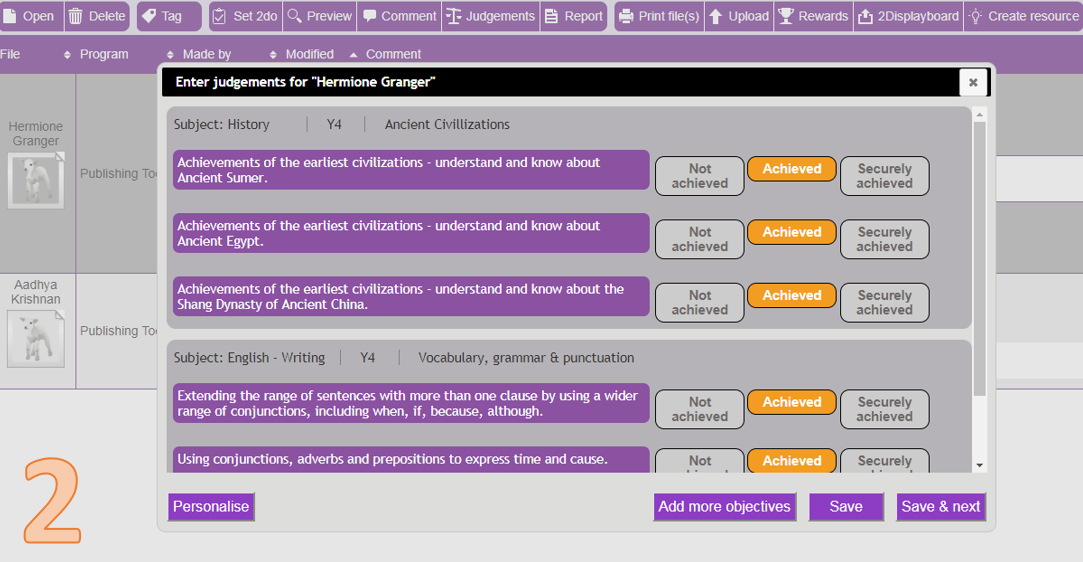
A piece of work in a shared folder and pupil folder
Any work that has been saved in a 'Class folder' or an individual 'pupil's work folder' can be accessed by a teacher. None of these pieces of work will have judgements unless you have previously added objectives and judged them. In the example in image 3, a single file from a 'Class folder' has been selected that has previously had objectives applied to it and judgements made. 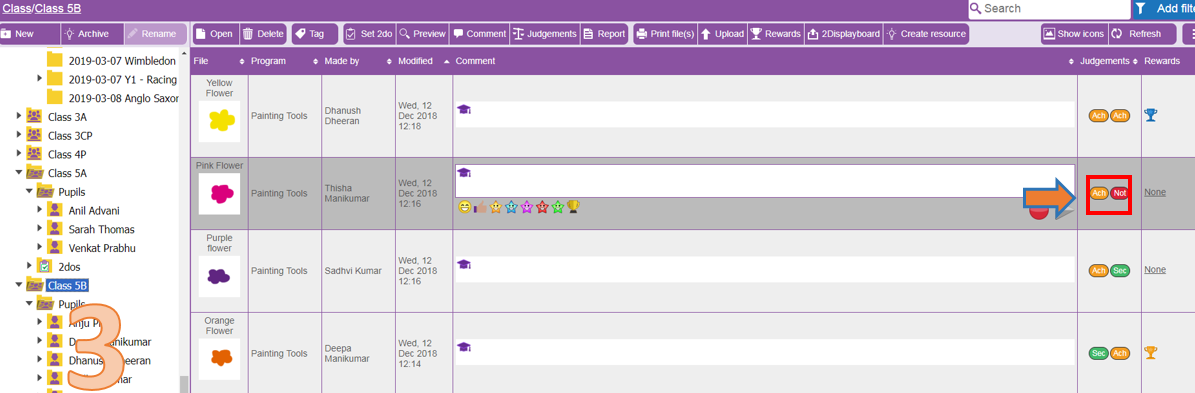
By clicking on any of the judgements or the 'Judgements' button![]() , the 'Enter judgements' screen will appear (image 4). Use this to manually make alterations to judgements, Add more objectives to judge and move onto the next file in the folder.
, the 'Enter judgements' screen will appear (image 4). Use this to manually make alterations to judgements, Add more objectives to judge and move onto the next file in the folder.