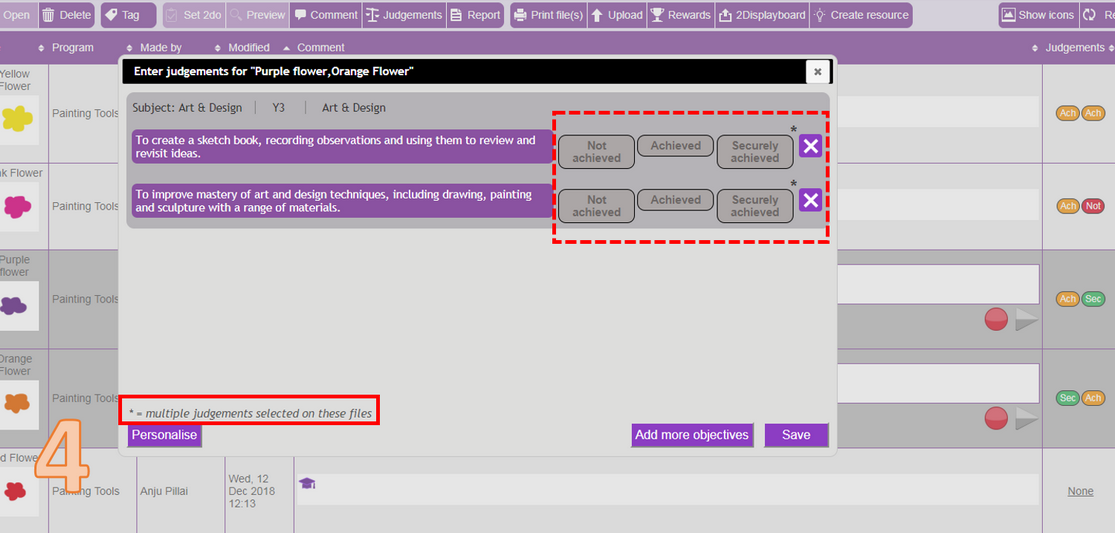Handed in 2Dos
Image 1 shows multiple files selected for handed in 2Dos. Looking at the 'Judgements' column, you can see that 6 judgements at Achieved have been made against these 3 pieces of work.
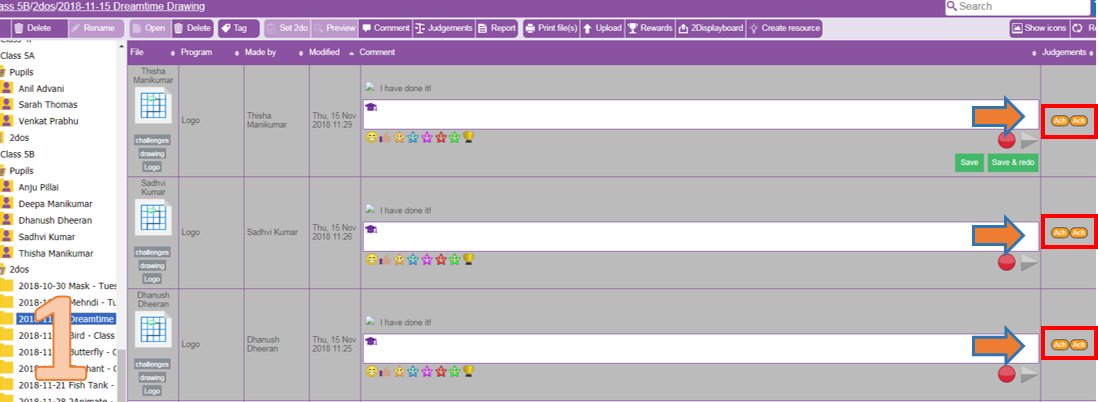
By clicking on any of the judgements ![]() or the 'Judgements' button
or the 'Judgements' button ![]() , the 'Enter judgements' screen will appear. In the example in image 2, you can see that 2 objectives have been applied to each piece of work. The 'Achieved' judgement can be easily changed to a different level of attainment, additionally an objective can be removed and added.
, the 'Enter judgements' screen will appear. In the example in image 2, you can see that 2 objectives have been applied to each piece of work. The 'Achieved' judgement can be easily changed to a different level of attainment, additionally an objective can be removed and added.
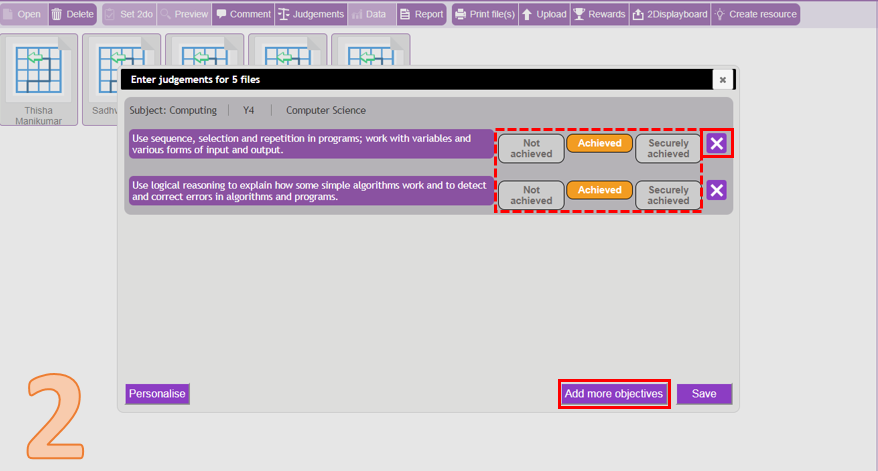
Work in a shared folder
Work in shared folders such as 'Class' or individual pupil folders can have judgements changed. In image 3, two files have been selected which have a total of four judgements applied to them.
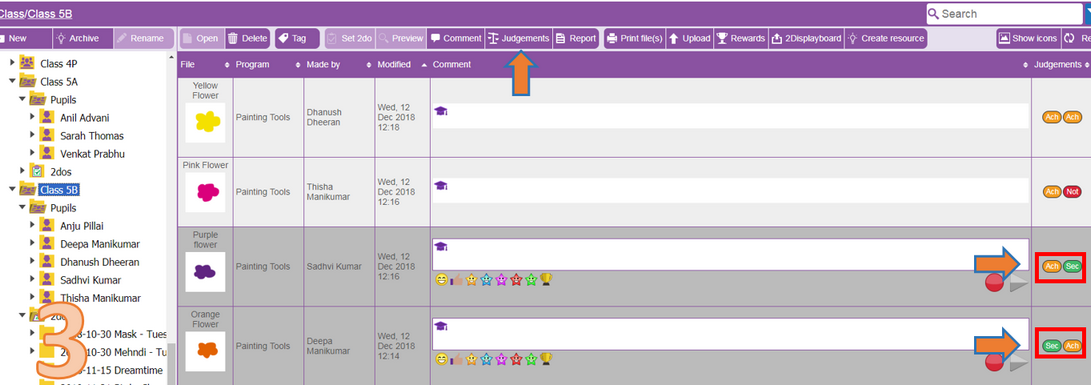
Upon clicking any of the judgements ![]() or the 'Judgements' button
or the 'Judgements' button ![]() , the 'Enter judgements' screen will appear (image 4). From here you will be presented with a blank judgements screen where you will need to set a new over riding judgement which will apply to any of the files selected. You can also 'Add more objectives' as required.
, the 'Enter judgements' screen will appear (image 4). From here you will be presented with a blank judgements screen where you will need to set a new over riding judgement which will apply to any of the files selected. You can also 'Add more objectives' as required.