Handed in work (2Dos) without objectives assigned
Any work which has been handed in and has never had objectives assigned can have them retrospectively added and then judged against (if the application allows it).
In the example in image 1, you can see a 2Do handed in by Aadhya.
1) Click on 'None' under the judgements column or the "Judgements" button ![]() .
.
2) Select the Year, Subject and Strand within the 'Edit Objectives' screen (image 2).

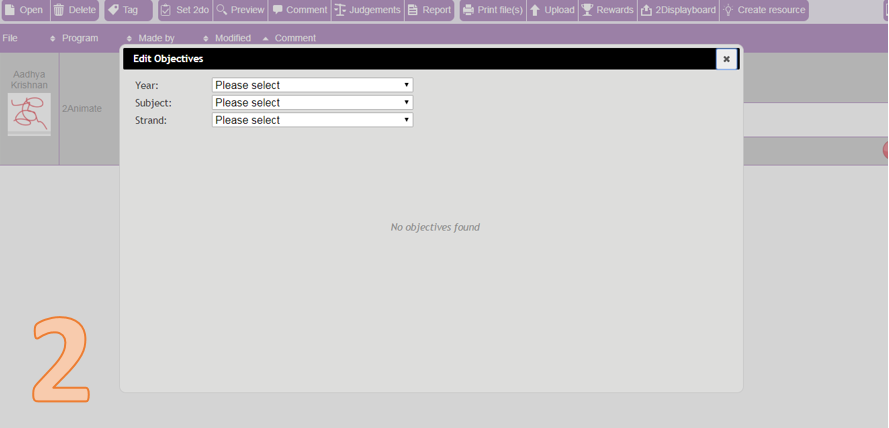
3) Choose the judgement on the 'Enter judgements' screen (image 3).
4) 'Save' or 'Add more objectives'.
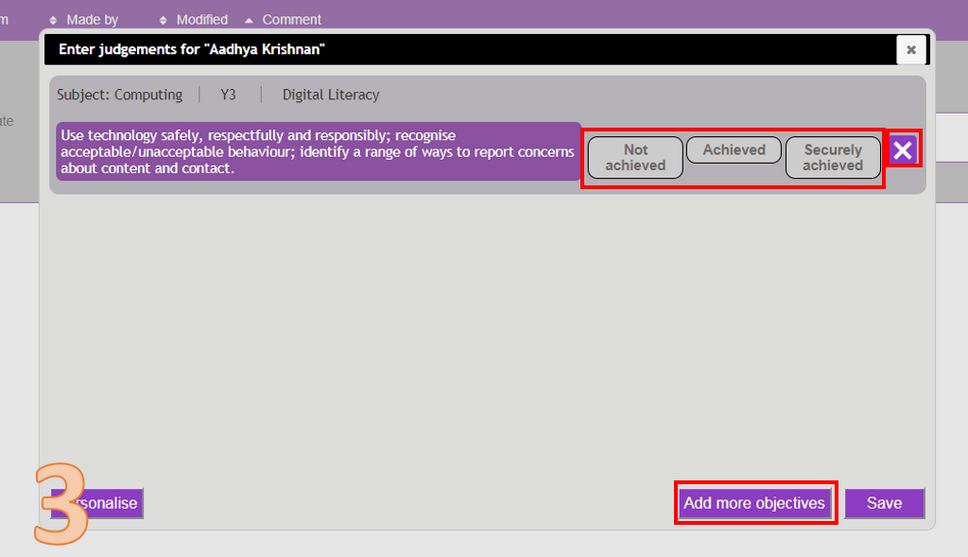
Once the judgements have been saved, data will have been fully captured and reporting can be implemented. For more information about reporting on data see the reporting section.
Handed in work (2Dos) with objectives assigned
Any 2Dos that have had objectives assigned to them will require judgements to be made in order for data to be reported. In this example (image 4), Aadhya has handed her work in which it has 1 objective assigned to it.

A user will need to click on ![]() under the judgements column or the 'Judgements' button
under the judgements column or the 'Judgements' button ![]() (image 4). This time the 'Enter judgements' screen (image 5) will appear as there is already an objective assigned to the 2Do. From this screen, you also have the option to add more objectives if needed.
(image 4). This time the 'Enter judgements' screen (image 5) will appear as there is already an objective assigned to the 2Do. From this screen, you also have the option to add more objectives if needed.

As soon as any judgements are saved, data can be reported.