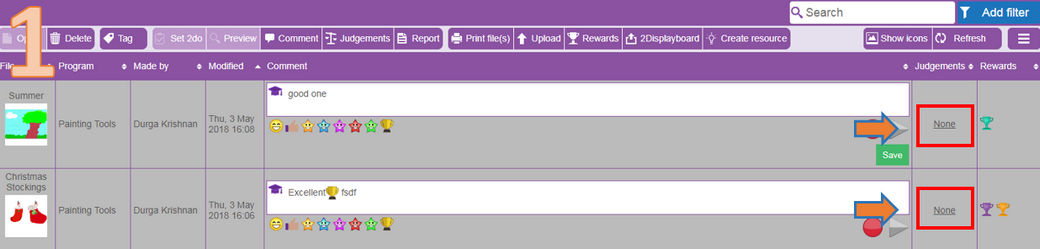Applying objectives and making judgements
It is possible to apply objectives for any piece of work saved in the 'Online Work Area'.
In this example we have selected multiple pieces of work to apply some objectives to.
1) Image 1: Selecting two pieces of work from a class folder (Hold on Ctrl).
2) Click on "None" for either piece of work or the 'Judgements' button 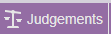 .
.
3) Image 2: Select Year, Subject and Strand (These three element names can vary according to which country Purple Mash is being used in).
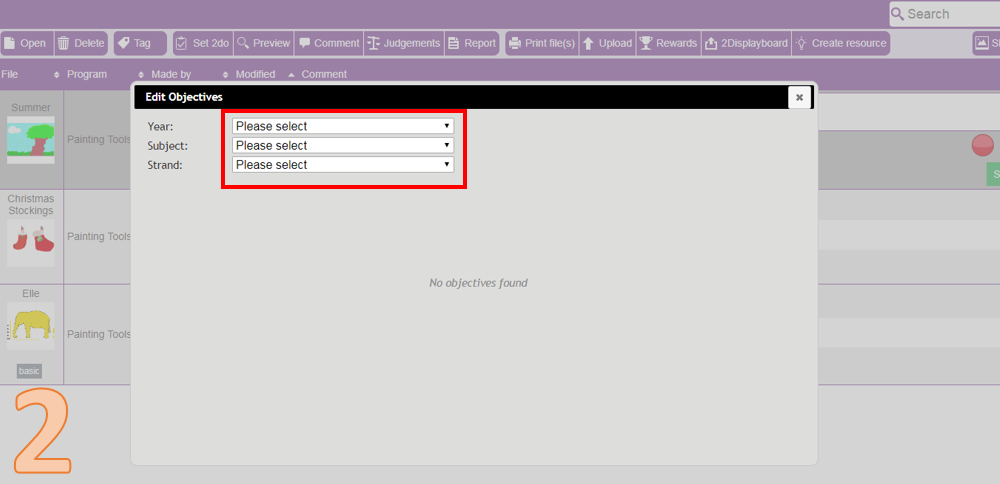
4) Image 3: Once the 'Year' 'Subject' & 'Strand' have been selected, select the appropriate objectives.
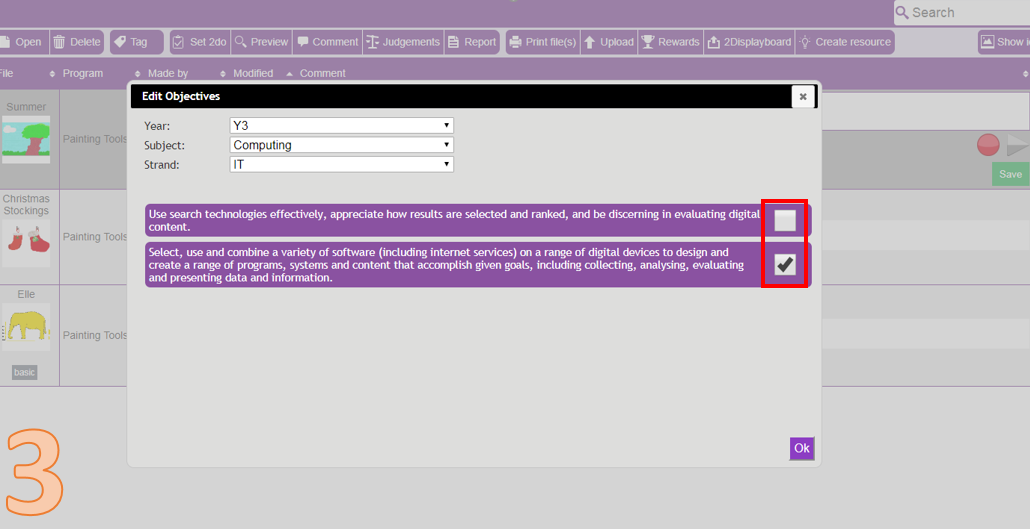
5) Image 4: Click 'Ok' (Enter Judgements will appear). Select the appropriate judgement for each objective and then click 'Save'. There are always three levels of attainment that can be selected (For more information about personalising these, see the section 'Personalisation'). Select the appropriate judgement for each objective and then click 'Save'.
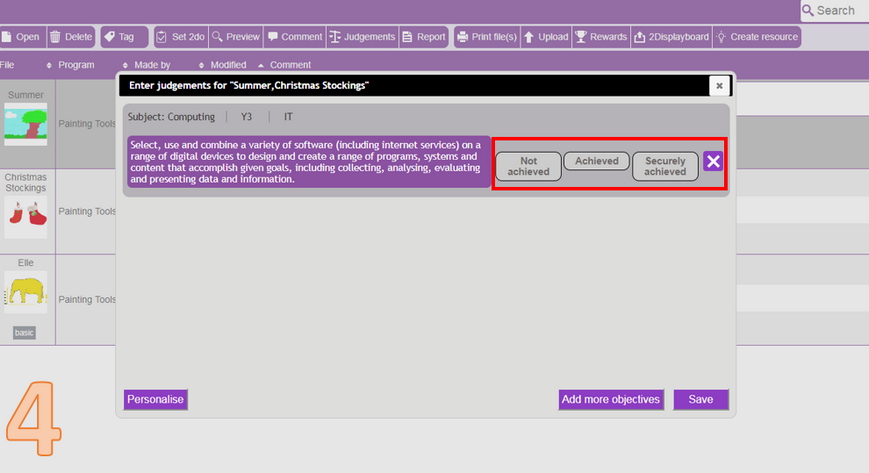
Once saved, data can be reported.
Rewards
Rewards can be added to single or multiple pieces of work in the 'Online Work Area'. Image 5 shows two pieces of work selected and it is clear to see that 'None' shows under the 'Rewards' column.
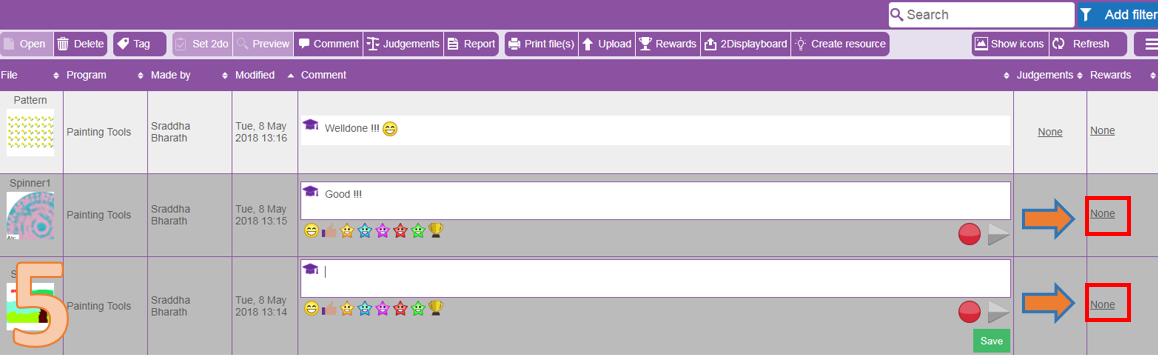
By clicking on 'None' or the 'Rewards' button ![]() for either of the files, the 'Create a reward' screen (image 6) will appear where a subject and category for the reward can be applied to the selected pieces of work.
for either of the files, the 'Create a reward' screen (image 6) will appear where a subject and category for the reward can be applied to the selected pieces of work.
Data can now be reported.
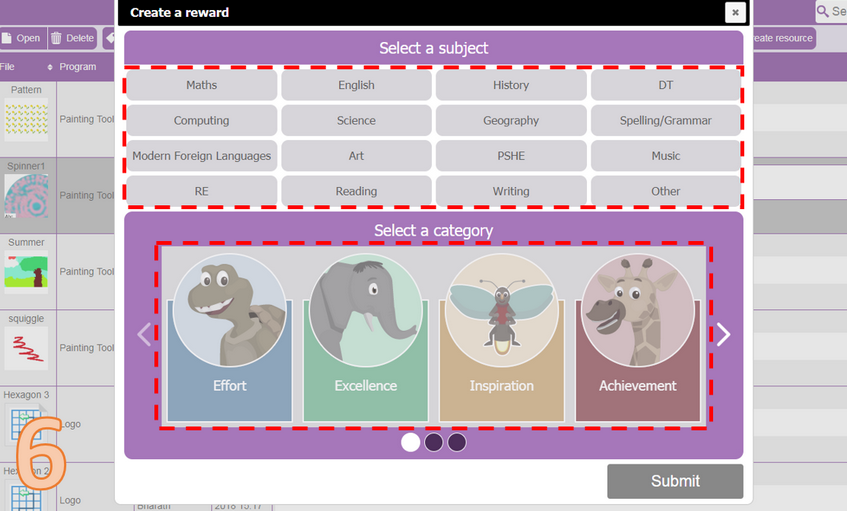
Altering existing judgements and rewards
Judgements made against objectives can easily be altered in the 'Online Work Area'. It's important to understand that any piece of work that: has been set as
a 2Do; had an objective assigned to it and has been handed in will not automatically be given a judgement.
Similarly, rewards can also be added to pieces of work and also deleted. If you need detailed guidance on changing judgements or rewards please see the changing judgements section.