Submitting a project for publication on a display board is extremely easy.
Any pupil or teacher who is associated with a display board can submit their project for publication (a teacher will then decide whether to approve the post).
From within any of the modules within Purple Mash with a save (disk) icon:
Step 1: Save your project to a folder in Purple Mash and give it a name using the ![]() icon.
icon.
Step 2: Click the ![]() icon to share the project.
icon to share the project.
Step 3: Depending on your settings and whether you are logged in as a teacher or a pupil, you may see a few different options, or you may go directly to Step 4. If you have options, select Share.
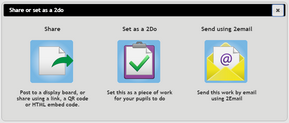
Step 4: Select the display board that you'd like to publish the project to and click OK in the confirmation window. This will immediately share the work to the selected display board.
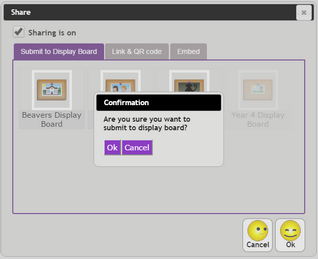
(If boards appear greyed out, the project has already been shared to them).
You're done!
As soon as the teacher associated with the board approves the publication of the project it will be visible to all those who have viewing permissions for that board.
If a pupil or teacher wishes to unshare their project (to remove it from all display boards and to switch off all sharing links):
1. Go into the module in Purple Mash where you created the project (e.g. Paint projects)
2. Click the ![]() icon to bring up the file chooser and load the project in question.
icon to bring up the file chooser and load the project in question.
3. Click the ![]() icon to bring up the sharing dialogue.
icon to bring up the sharing dialogue.
4. Untick the share checkbox as below:
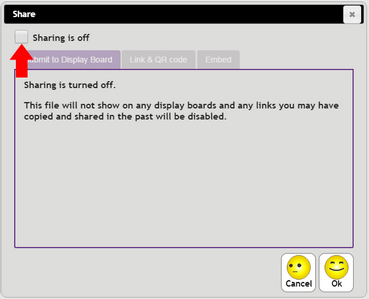
5. Click OK.
The project will no longer be accessible or viewable on any display board or via any sharing link.