Commenting on work is a feature that allows a teacher to make notes and audio recordings on children's work, which are accessible for that child.
Each individual child will only be able to see and here the comment that the teacher has added to their own work and not comments or recording on other pupils' work. This applies even if the work is in a shared folder.You can toggle between showing and hiding the work that has been commented on using the Filter by Comment option in the search bar.
If you wish to see only the work that has not yet been commented on click the "Show uncommented" button. This will allow you as a teacher to quickly add comments to the uncommented work. To go back to seeing all the files (both commented and uncommented click the "clear" button.
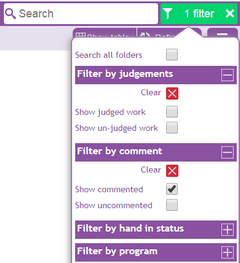
Adding comments:
The method for adding a new comment differs slightly depending on whether you are viewing the files in icon view or table view:
If you are in icon view, click on the file you wish to comment on. If a comment has already been added you will be able to view it and edit it in the side panel. If no comment has yet been added, you will be able to add it in the side panel.
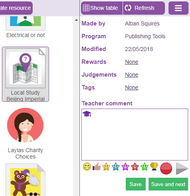
If you are in table view, you can clearly see which work has/hasn't been commented. Easily edit/add comments in the comment box.

Commenting on multiple files
Whether you are in table or icon view, you can select multiple files and then click the comment button which will allow you to edit or add the same comment to those multiple files.
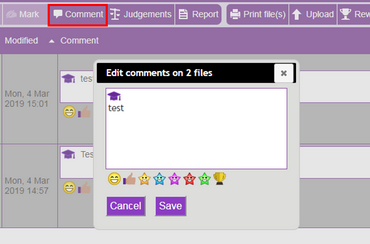
The side panel
After clicking on file, you will be presented with the side panel where you can edit your comment, add audio feedback and add picture stickers. You can toggle between being able to preview the work you are commenting on by using the Mark button.