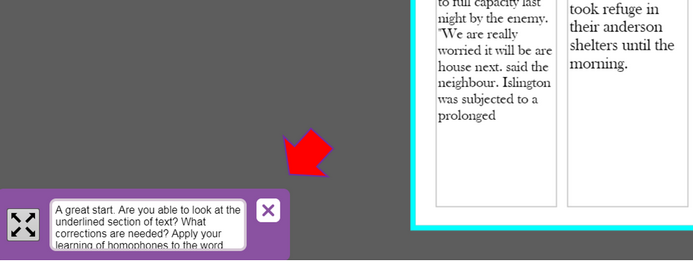Teacher Corrections
Teachers have the option to easily annotate and make corrections to a pupil's work from the online folder. The key advantage of this feature is that the original child's piece of work will not be altered in anyway. Any corrections which are added by a teacher will be made to a preview version which both the pupil and teacher can see.
Teacher view - Preview and Correct
| • | Locate the folder containing the work you wish to correct, click on the file(s) and click the Mark button. |
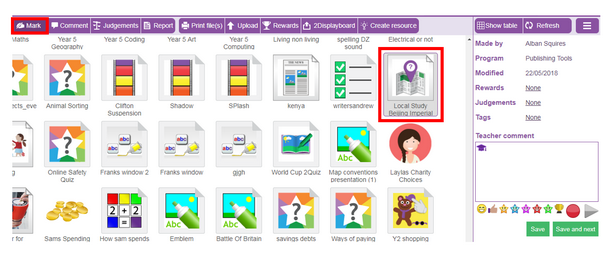
| • | Clicking on the Mark button This will open the pupil's work with the option for you to comment about the work and make changes to a preview of the work (red text) which the children can access. |
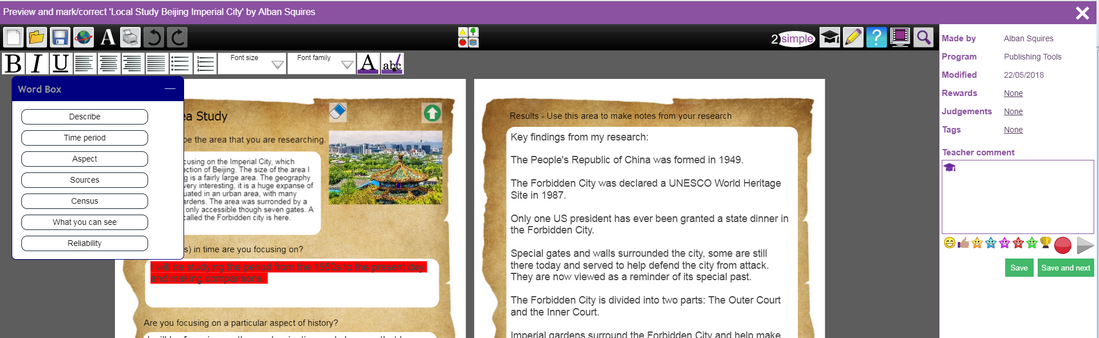
| • | Once you are happy with the comments and corrections you have made, you have the option to Save it or click Save and Next to move to the next piece of work in the folder. Any comments and corrections made can easily be changed at any point. |
Pupil view - Teacher Feedback
All pupils will be alerted to any comments or teacher corrections that have been made to a piece of work.
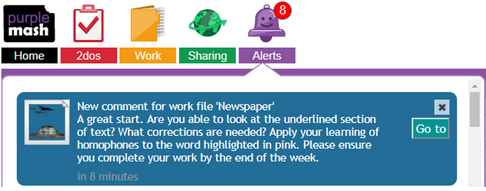
Once they open the alert, a Teacher Feedback screen will appear showing all corrections made and the teacher's comments.
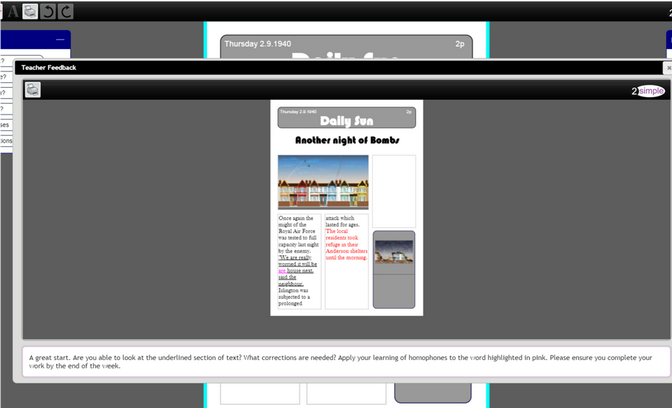
A pupil can easily close this screen and start making the corrections to their work. At any point, they can refer back to the Teacher Corrections by clicking on the the Expand button at the bottom left of their work.