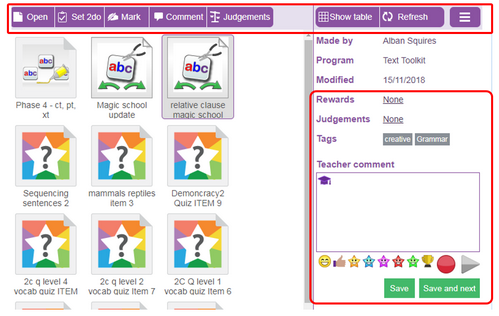There are two ways files can be displayed, namely Icon View and Table View.
By default, teachers will see Table View however their preference is remembered once they use the toggle button (see screenshots below):
(In Icon View)

(In Table View)
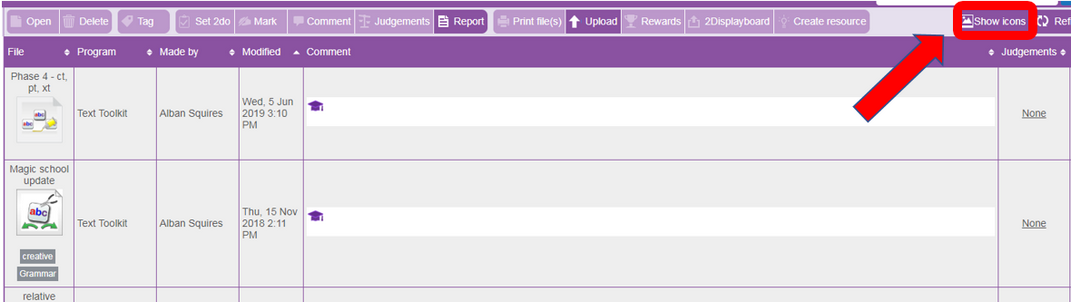
Table View
This brings up a list of files including:
| • | Name of the file |
| • | Program that created the file |
| • | Made by |
| • | Modified |
| • | Comment |
| • | Judgement |
| • | Rewards |
The Table View can be sorted by any of these columns by clicking on that column header.
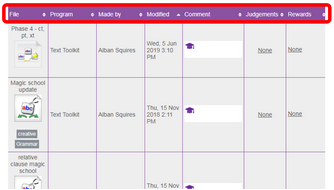
Icon View
Shows only a large image of the work and the name of the work. However, more information on a particular file can be quickly displayed once a file is clicker; file details will appear on the right of the screen (see image below).