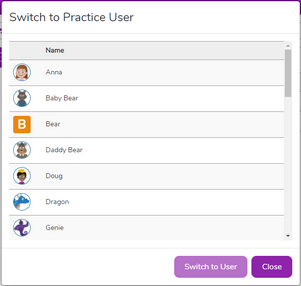The ability to switch users allows children to practise sending and replying to emails independently.
Avatars
While using Purple Mash, many children will have already created an avatar for themselves. 2Email takes the avatar and makes it the child's profile picture.
![]()
To create a Purple Mash Avatar, open the Avatar Builder by clicking on the silhouette image next to the user name on Purple Mash.
*This feature must be enabled in 2Email Settings. By clicking the Switch Users switch (1), children can switch to one of the Purple Mash Practice Users. This means children can send an email to one of the fictional characters, switch to that character's In-box, and send themselves a reply. Any of the characters in the address book can be used in this way. Their In-boxes are not shared, so only the user who is logged in will be able to see the emails between themselves and the Practice User.
Younger Interface

Older Interface